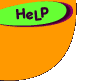Why I Like My Macintosh
by Marcelina Maciejewski, age 12
from Ontario, Canada
I am not an experienced computer user. I had used some programs on the IBM computer at school. At home I had an IBM clone, which I used mainly for WordPerfect. WordPerfect in the DOS system was not easy to use, since I had to memorize all the commands or search for them if I didn't remember them.
When I received my Macintosh, I was surprised at how easy it was to use. First - installation. I thought it would be a complicated process, but to my surprise, all I had to do was to plug it in.
Then I noticed that there is a built-in tutorial. That was something I really needed: a program which teaches beginners like me how to use the computer. The tutorial has two parts to it. The first is very basic and teaches how to use the mouse, what the icons mean, and how to store something on the hard disk. It lets you practice on an application named "memowriter." There is also an animated demonstration with every step. If you cannot find an icon or a command on the screen, just click on "Guide me" and it circles it for you. When you have finished part one, it lets you test yourself to see what you have learned. It also gives you some easy-to-remember tips. Part two allows you to practice skills you learned in part one. It focuses on the skills related to the creation of the document: opening a program, editing text and saving the document.
Next to the tutorial, there is also Macintosh Guide. It helps you find the information about your computer's operating system. There are three ways to do it: through topic, index or keyword search. Topic shows you all topics available, index lists keywords, and "look for" allows you to do a keyword search.
If these two are not enough, it has two more options for the user: "show balloons" and "shortcuts." The first one displays descriptions of items on the screen in a balloon-like circle as you point to an icon or command. Shortcuts shows you how to use the keyboard commands to work more quickly with the computer. So the user can gt a lot of help without searching for any external sources and just using the Mac.
Finally I decided to install my software. Once more, to my surprise, it was not difficult. I simply had to put the disk in and follow the instructions on the screen. In two or three easy steps, the application had been installed.
I have some games on PC disks. I thought I would not be able to use them anymore unless I had access to an IBM computer. But that is not true. My Mac has the PC exchange panel which can recognize most DOS-format floppy disks. With the translator I can use these disks as I did on the IBM computer.
I am not afraid anymore of using the computer. Macintosh makes it easy!
Apple Computer - Education
|