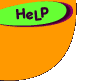|

Centerscore - Game Support
Why is a game not launching? Can I launch a game
with WebTV?
Why is the game still not launching when I use AOL?
Why did the game stop in the middle of loading?
Why do I become disconnected from the internet while
playing a game?
Why do games I could play before, not work anymore?
Why can't I see the entire game on my screen?
How do I clear the browser's cache to re-download the
game?
What information should I include when reporting
a problem with a game?
Why is a game not
launching? Can I launch a game with WebTV?
The missions require that Java be enabled in your browser.
Two great Java enabled browsers are Internet Explorer 4+ and
Netscape 4.5+. WebTV does not support Java, but try launching
the mission from a friend's computer.
In Internet Explorer, select "Internet Options" from the
"View" menu bar. Next, click "Advanced" and check the box
to enable Java.
In Netscape, select "Preferences" from the "Edit" menu bar.
Next, click "Advanced" and check the box to enable Java.
Back Up
Why is the game still not launching
when I use AOL?
When launching missions in AOL, make sure to disable "Use
Compressed Graphics." This feature prevents our missions from
completely downloading mission graphics. Instructions for
disabling compressed graphics are:
- Click the "My AOL" button and pull down "Preferences."
- Click the "WWW" button.
- Click the tab for "Web Graphics."
- Uncheck the box for "Use compressed grpahics."
- Click "Apply" to save your changes.
- Go back to the "General" tab.
- Under "Temporary Internet Files", click "Delete Files."
- Log out of AOL, log back in, and get ready to play!
Back Up
Why did the game stop in the
middle of loading?
The download may have been corrupted by an internet interruption.
Clear the browser's cache to launch the missions again.
In Internet Explorer, select "Internet Options" from the
"View" menu bar. Then click "Delete Files" in the Temporary
Internet Files area. After changing these settings, it is
very important to quit all open browser windows and then restart
the browser.
In Netscape, select "Preferences" from the "Edit" menu bar.
Click the "+" next to Advanced and then select "Cache". Lastly,
click both "Clear Memory Cache" and "Clear Disk Cache". After
changing these settings, it is very important to quit all
open browser windows and then restart the browser.
Back Up
Why do I become disconnected
from the internet while playing a game?
Sometimes your Internet Service Provider
has timeouts that automatically log you out of the internet
when your web browser has been idle. These timeout systems
are unable to detect the sophisticated technology behind the
missions and instead they think you are not using the internet.
The solution for this problem is running a "stay connected"
program that lets the timeout service know that you are still
using the internet. One of these programs, WakeUp,
is available for free at Download.com.
Back Up
Why do games I could play
before, not work anymore?
These games may have been corrupted. In order to launch these
missions successfully, please clear your browser's cache by
following the below directions:
In Internet Explorer, select "Internet Options" from the
"View" menu bar. Then click "Delete Files" in the Temporary
Internet Files area. After changing these settings, it is
very important to quit all open browser windows and then restart
the browser.
In Netscape, select "Preferences" from the "Edit"menu bar.
Click the "+" next to Advanced and then select "Cache". Lastly,
click both "Clear Memory Cache" and "Clear Disk Cache". After
changing these settings, it is very important to quit all
open browser windows and then restart the browser.
Back Up
Why can't I see the entire
game on my screen?
These games have been designed to fit on screens that are
set to a minimum of 800x600 screen resolution. If you do not
see the entire mission on one screen, your screen resolution
may not be set correctly. Maximizing the window may also allow
you to see more of the game as well.
You can change the screen resolution from within the Display
Control Panel.
If you are using Windows, please follow the instructions
below:
- Click the Start button.
- Choose "Settings -> Control Panel."
- Find and click the Display icon.
- Select the "Settings" tab.
- Find the "Screen area" section.
- Move the slider to a higher resolution.*
- Click the Apply Button.
- Click "OK" if the screen looks good.
- *If the slider cannot be moved, your screen resolution
cannot be changed.
Back Up
How do I clear the browser's
cache to re-download the game?
Clearing your browser's cache will allow you to get a fresh
download of the game. This is useful if your game no longer
works or if you want to download the latest version of the
game. Clear your browser's cache by following the below directions:
In Internet Explorer, select "Internet Options" from the
"View" menu bar. Then click "Delete Files" in the Temporary
Internet Files area. After changing these settings, it is
very important to quit all open browser windows and then restart
the browser.
In Netscape, select "Preferences" from the "Edit"menu bar.
Click the "+" next to Advanced and then select "Cache". Lastly,
click both "Clear Memory Cache" and "Clear Disk Cache". After
changing these settings, it is very important to quit all
open browser windows and then restart the browser.
Back Up
What information should
I include when reporting a problem with a game?
When reporting a problem with the game, please include the
following information:
- Operating System of your computer.
- Browser version you are using.
- Internet Service Provider you are using.
- The last screen you saw before seeing the problem.
- For advanced problems, messages from the Java console.
You can enable the Java console by following the below directions:
In Internet Explorer, select "Internet Options" from the "View"
menu bar. Then select the "Advanced" tab and look for the
section entitled "Java VM". Check both the boxes for "Java
console enabled" and "Java logging enabled". Restart the browser.
Then select "Java console" from the "View" menu bar and run
the game. Important error messages may be sent to the Java
console window.
In Netscape, select "Java Console" from the "Tools" item
in the "Communicator" menu bar. This will open a Java console
window. Run the game and see if important error messages are
shown when the problem is encountered.
Back Up
|